Define Scheduling Rules
Schedule overview
This document describes how to use Chaos Mesh to create a scheduled task, which can automatically create Chaos experiments at a fixed time (or at a fixed time interval).
In Kubernetes, Chaos Mesh uses Schedule to describe scheduled tasks.
The name of a Schedule object should not exceed 57 characters because the created Chaos experiment will add 6 additional random characters to the end of the name.The name of the Schedule object with Workflow should not exceed 51 characters because Workflow will add 6 additional random characters to the end of the name.
Create scheduling rules with kubectl using YAML files
For example, to apply a 100 millisecond delay for 12 seconds in the fifth minute of each hour, configure the YAML file as follows:
apiVersion: chaos-mesh.org/v1alpha1
kind: Schedule
metadata:
name: schedule-delay-example
spec:
schedule: '5 * * * *'
historyLimit: 2
concurrencyPolicy: 'Allow'
type: 'NetworkChaos'
networkChaos:
action: delay
mode: one
selector:
namespaces:
- default
labelSelectors:
'app': 'web-show'
delay:
latency: '10ms'
correlation: '100'
jitter: '0ms'
duration: '12s'
Save this YAML file as schedule-networkchaos.yaml, and then run kubectl apply -f ./schedule-networkchaos.yaml.
Based on this configuration, Chaos Mesh will create the following NetworkChaos object in the fifth minute of each hour (such as 0:05, 1:05...):
apiVersion: chaos-mesh.org/v1alpha1
kind: NetworkChaos
metadata:
name: schedule-delay-example-xxxxx
spec:
action: delay
mode: one
selector:
namespaces:
- default
labelSelectors:
'app': 'web-show'
delay:
latency: '10ms'
correlation: '100'
jitter: '0ms'
duration: '12s'
The fields in Schedule are described below, mostly similar to fields in Kubernetes CronJob. You can refer to the documentation of Kubernetes CronJob for more information.
The timezone in the schedule field subjects to the timezone of chaos-controller-manager.
schedule field
The schedule field is used to specify the time when an experiment is to be run. In other words, the alias for a schedule is a cron job:
# ┌───────────── minute (0 - 59)
# │ ┌───────────── hour (0 - 23)
# │ │ ┌───────────── day of the month (1 - 31)
# │ │ │ ┌───────────── month (1 - 12)
# │ │ │ │ ┌───────────── day of the week (0 - 6) (Sunday to Saturday; 7 is also Sunday on some systems)
# │ │ │ │ │
# │ │ │ │ │
# │ │ │ │ │
# * * * * * <command to execute>
This diagram is taken from https://en.wikipedia.org/wiki/Cron.
Chaos Mesh uses robfig/cron/v3 to transform the schedule field into a cron expression internally.
If you need to generate a schedule, you can use some web tools such as crontab.guru.
Predefined schedules
In addition to regular syntax, it also has several pre-defined schedules. You may use one of several pre-defined schedules in place of a cron expression:
| Entry | Description | Equivalent To |
|---|---|---|
| @yearly (or @annually) | Run once a year, midnight, Jan. 1st | 0 0 1 1 * |
| @monthly | Run once a month, midnight, first of month | 0 0 1 * * |
| @weekly | Run once a week, midnight between Sat/Sun | 0 0 * * 0 |
| @daily (or @midnight) | Run once a day, midnight | 0 0 * * * |
| @hourly | Run once an hour, beginning of hour | 0 * * * * |
This table is taken from https://pkg.go.dev/github.com/robfig/cron/v3#hdr-Predefined_schedules.
Intervals
You may also schedule a job to execute at fixed intervals, starting at the time it's added or cron is run. This is supported by formatting the cron spec like this:
@every <duration>
For example, @every 1h30m10s would indicate a schedule that activates after 1 hour, 30 minutes, 10 seconds, and then every interval after that.
The content of Intervals is taken from https://pkg.go.dev/github.com/robfig/cron/v3#hdr-Intervals. You can refer to the official documentation for more information.
historyLimit field
After an experiment ends, the corresponding history will not be deleted so you can retrieve and observe the results easily in case of any errors. The number set in historyLimit is the number of reserved tasks. This number includes tasks in progress. Chaos Mesh does not delete running tasks.
When there are more than historyLimit tasks, Chaos Mesh will delete the earliest created tasks sequentially. If those tasks continue to run, they will be skipped and not deleted.
concurrencyPolicy field
The values available for this field are "Forbid", "Allow", and "".
This field is used to specify whether to allow this Schedule object to create multiple concurrent experiments. For example, with the schedule: * * * * * configuration, one experiment will be created every minute. If the duration of the experiment is configured to be 70 seconds, multiple experiments will be created simtaneously.
By default, the concurrencyPolicy field is set to Forbid, which means multiple experiments are not allowed to be created simultaneously. If you set the value of the concurrencyPolicy field to Allow, multiple experiments are allowed to be created simultaneously.
The following configuration still takes the delay experiment as an example:
spec:
schedule: '* * * * *'
type: 'NetworkChaos'
networkChaos:
action: delay
mode: one
selector:
namespaces:
- default
labelSelectors:
'app': 'web-show'
delay:
latency: '10ms'
duration: '70s'
Based on this configuration, if you set concurrencyPolicy: "Allow", there will be a delay of 20 milliseconds in 10 seconds every minute. And for the other 50 seconds, there will be a delay of 10 milliseconds. If you set concurrencyPolicy: "Forbid", there will always be a delay of 10 milliseconds.
Not all experiment types support multiple experiments on the same Pod. For details, refer to the documents of the specific experiment types.
startingDeadlineSeconds field
The default value of startingDeadlineSeconds is nil.
When startingDeadlineSeconds is set to nil, Chaos Mesh will check if any experiments are missed from the last time of the scheduling to now (this might happen when you close Chaos Mesh, suspend Schedule for a long time, or set concertencyPolicy to Forbid).
When startingDeadlineSeconds is set and larger than 0, Chaos Mesh will check if any experiments are missed for the past startingDeadlineSeconds seconds since the current time. If the value of startingDeadlineSeconds is too small, some experiments might be missed. For example:
spec:
schedule: '* * * * *'
type: 'NetworkChaos'
networkChaos:
action: delay
mode: one
selector:
namespaces:
- default
labelSelectors:
'app': 'web-show'
startingDeadlineSeconds: 5
delay:
latency: '10ms'
duration: '70s'
In the above example, due to concurrencyPolicy is set to Forbid, creating new tasks is forbidden at the beginning of the minute. And in the tenth second of this minute, the last created Chaos experiment has finished running. But due to the limits of startingDeadlineSeconds and the set of concurrencyPolicy, the missing events will not be retrieved and no Chaos experiments will be created. New Chaos experiment will only be created at the beginning of the next minute.
If startingDeadlineSeconds is not set (or is set to nil), there will always be a delay of 10 milliseconds. This is because after the running task is done, Chaos Mesh finds a previous missing task (due to concurrencyPolicy is set to Forbid), and immediately creates a new task.
To learn more examples and similar explanations of this field, see Kubernetes CronJob documents.
Define experiments
To define the specific content of the experiment, you need to specify two fields in Schedule: type and *Chaos. type field is used to specify the type of an experiment, and *Chaos field is used to describe the content of the experiment. Normally, the content in the type field uses upper camel case, for example: NetworkChaos, PodChaos, IOChaos. While the key of *Chaos uses lower camel case like networkChaos, podChaos, and ioChaos. The key of *Chaos is the spec of the corresponding type of experiment. For details, refer to the documents of the specific experiment types.
Create Scheduling rules using Chaos Dashboard
-
Open Chaos Dashboard, and click NEW EXPERIMENT on the page to create a new experiment.
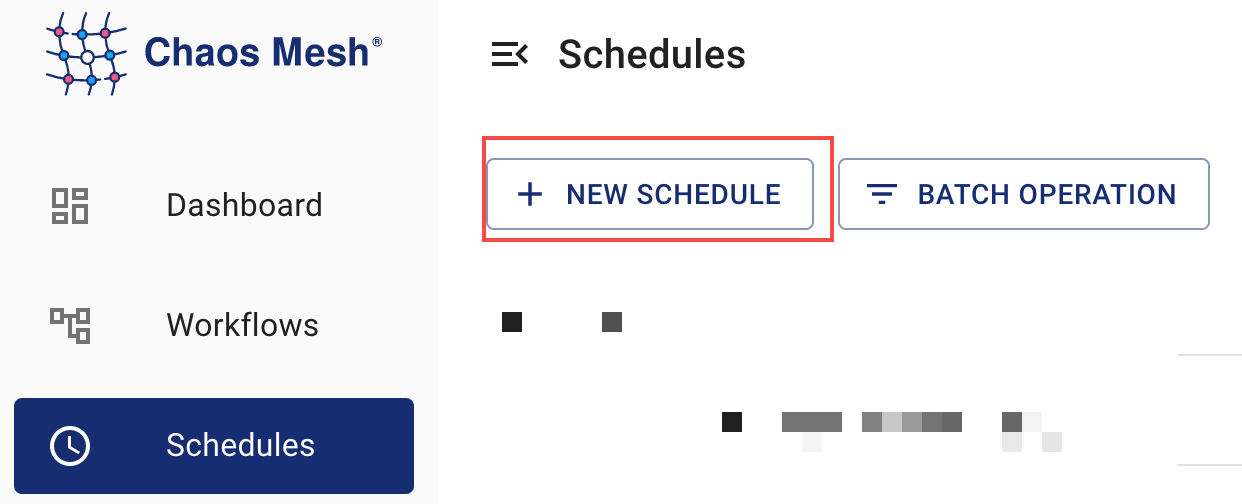
Create plans -
Select and fill in the specific details of the experiment.
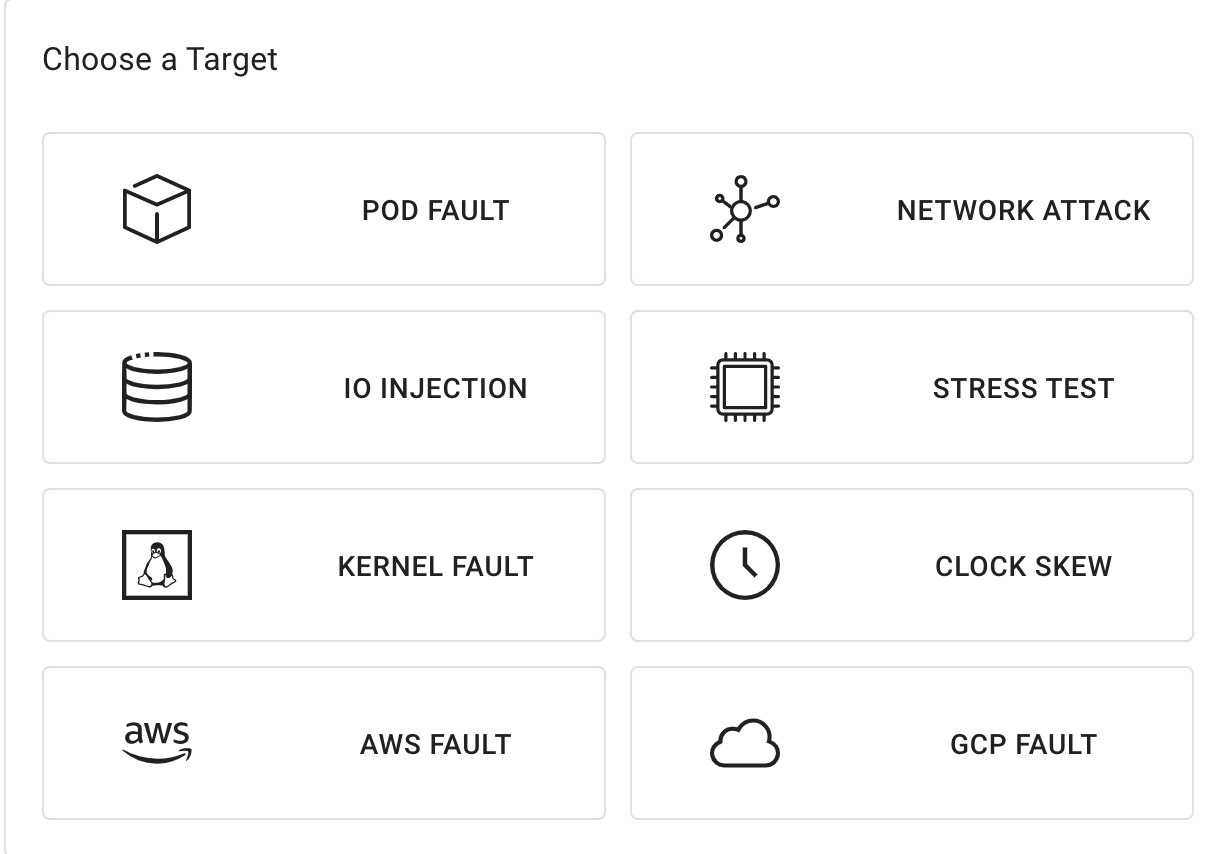
Select and fill in the content -
Fill out information including the planning cycle and concurrency strategy.
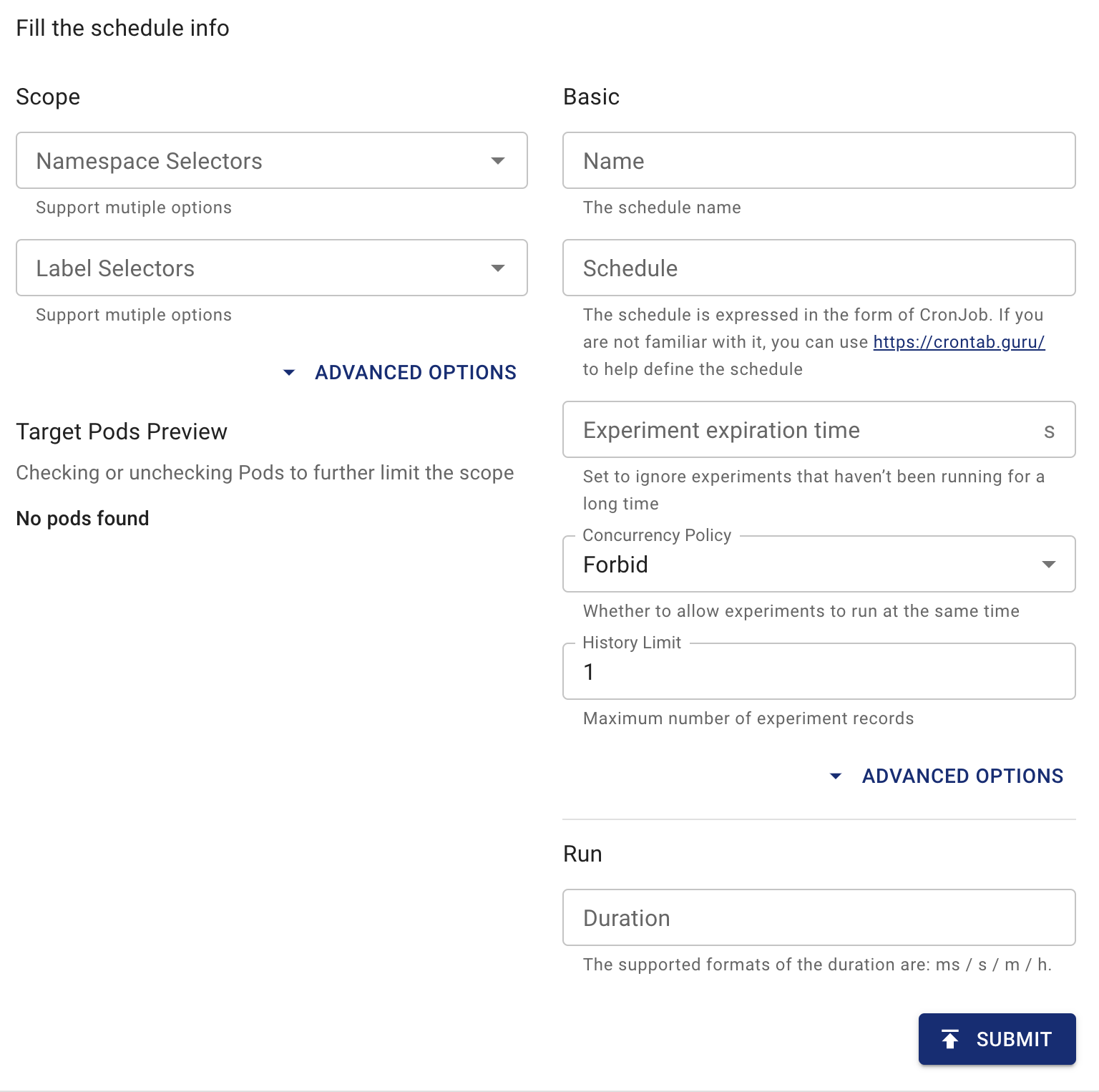
Fill out planning rules -
Submit the experiment information.
Pause the scheduled task
Unlike CronJob, pausing Schedule not only prevents it from creating a new experiment, but also pauses an already created experiment.
If you do not want to create a Chaos experiment as a scheduled task for now, you need to add the experiment.chaos-mesh.org/pause=true annotation to the Schedule object. You can add the annotation using the kubectl command:
kubectl annotate -n $NAMESPACE schedule $NAME experiment.chaos-mesh.org/pause=true
In the command, $NAMESPACE is a namespace, and $NAME is the name of Schedule. The successful result is returned as follows:
schedule/$NAME annotated
If you want to unpause the task, you can use the following command to remove the annotation:
kubectl annotate -n $NAMESPACE schedule $NAME experiment.chaos-mesh.org/pause-
In the command, $NAMESPACE is the namespace, and $NAME is the name of Schedule.The successful result is returned as follows:
schedule/$NAME annotated