GCP OAuth 验证
如果 Chaos Mesh 集群部署于 Google Cloud Platform,用户将能够通过 Google OAuth 验证登入 Chaos Dashboard。本文档将介绍如何配置和启用这项功能。
创建 OAuth Client
根据 Setting up OAuth 2.0 创建用于接入 GCP 的 OAuth 2.0 客户端,并获得 Client ID 与 Client Secret。
- 进入 Google Cloud Platform 控制台。
- 选择一个项目。
- 如果没有自动打开 APIs & services 页面,请在控制台的左侧菜单中手动选择 APIs & services。
- 点击位于左侧的 Credentials。
- 点击 Create Credentials,并选择 OAuth client ID。
- 应用类型选择 Web Application,填入合适的名称以及 Chaos Dashboard 对应的 redirect urls。Chaos Dashboard 的 redirect urls 将位于
ROOT_URL/api/auth/gcp/callback,其中ROOT_URL是 dashboard 的根地址,例如http://localhost:2333,可以通过helm的dashboard.rootUrl配置项进行配置。 - 点击创建。
完成创建后,即可获得该客户端的 Client ID 与 Client Secret,请保存这两项内容,供在后续步骤中使用。
填写配置并启动 Chaos Mesh
要启动这项功能,需要打开 Chaos Mesh 的 helm charts ,设置以下配置项:
dashboard.gcpSecurityMode需要设置为truedashboard.gcpClientId需要设置为上一步骤中获得的 Client IDdashboard.gcpClientSecret需要设置为上一步骤中获得的 Client Secretdashboard.rootUrl需要设置为 Chaos Dashboard 的根地址
如果已经安装并运行了 Chaos Mesh,可以通过 helm upgrade 命令来更新配置;如果还未安装 Chaos Mesh,则可以通过 helm install 进行安装。
使用
打开 Chaos Dashboard,点击验证窗口下方的 Google 图标。
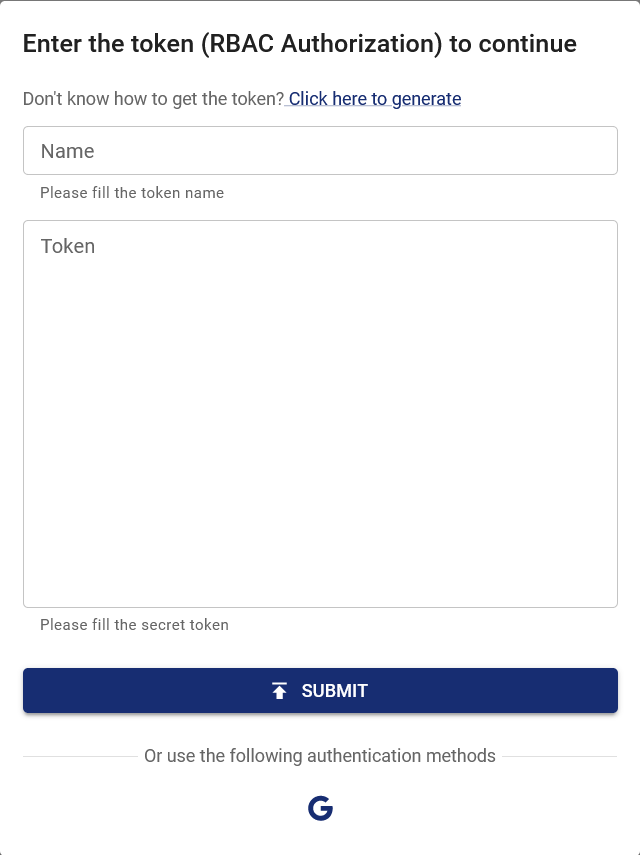
登入 Google 账号并授予 OAuth Client 权限后,页面会自动跳转至 Chaos Dashboard,并提示用户已登录。此时,用户的权限与该 Google 账户在集群中的权限一致。如需设置额外的用户权限,可以使用 RBAC 的方式来赋予其对应权限,例如:
kind: ClusterRole
apiVersion: rbac.authorization.k8s.io/v1
metadata:
name: chaos-mesh-cluster-manager
rules:
- apiGroups:
- chaos-mesh.org
resources: ['*']
verbs: ['get', 'list', 'watch', 'create', 'delete', 'patch', 'update']
---
kind: ClusterRoleBinding
apiVersion: rbac.authorization.k8s.io/v1
metadata:
name: cluster-manager-binding
namespace: chaos-mesh
subjects:
- kind: User
name: example@gmail.com
roleRef:
kind: ClusterRole
name: chaos-mesh-cluster-manager
apiGroup: rbac.authorization.k8s.io
这一配置为用户 example@gmail.com 赋予了浏览或创建所有类型混沌实验的权限。